
Today, I will list some very cool JavaScript hacks and tricks that you can use creatively or just have plain fun. To make each one of these codes work, all you have to do is copy and paste it into the address bar of your browser window and hit “Enter”. So here they are :-
PLAY THE “LORD OF THE WEB”
This code lets you edit any page/website in real-time  . With Firefox, you can even edit and save the modified pages to your computer. Very nifty code!
. With Firefox, you can even edit and save the modified pages to your computer. Very nifty code!
javascript:document.body.contentEditable='true'; document.designMode='on'; void 0THE BIG WHEEL
This piece of code pulls off all the images from your web page and rotates them in a circle. Really makes any page go naked (without its images). The best place to test is a website with many images. (Google Images for an example)
javascript:R=0; x1=.1; y1=.05; x2=.25; y2=.24; x3=1.6; y3=.24; x4=300; y4=200; x5=300; y5=200; DI=document.getElementsByTagName("img"); DIL=DI.length; function A(){for(i=0; i-DIL; i++){DIS=DI[ i ].style; DIS.position='absolute'; DIS.left=(Math.sin(R*x1+i*x2+x3)*x4+x5)+"px"; DIS.top=(Math.cos(R*y1+i*y2+y3)*y4+y5)+"px"}R++}setInterval('A()',5); void(0);If you look carefully in the above code, its rotating the HTML “img” tag. Just replace it with “a” or “p” and watch some links or text rotate instead of images.
TREMORS
Your browser will be very afraid of this code  If the code below doesn’t seem to work, please replace > with > and < with <
If the code below doesn’t seem to work, please replace > with > and < with <
javascript:function flood(n) {if (self.moveBy) {for (i = 200; i > 0;i–){for (j = n; j > 0; j–) {self.moveBy(1,i); self.moveBy(i,0);self.moveBy(0,-i); self.moveBy(-i,0); } } }}flood(6);{ var inp = “D-X !msagro na dah tsuj resworb rouY”; var outp = “”; for (i = 0; i <= inp.length; i++) {outp =inp.charAt (i) + outp ; } alert(outp) ;}; reverseTHE CALCULATOR
In case you are not in a mood to use the standard windows calculator and want your browser to do the dirty job for you, use this code.
javascript: alert(34343+3434-222);You can change the numbers according to your choice and also try creative complex equations. Just put your arithmetic into javascript: alert( );
FINDING SPOOF WEBSITES
There are times when you are not sure that the website that you are visiting is authentic. Use this code whenever in doubt :-
javascript:alert("The actual URL is:\t\t" + location.protocol + "//" + location.hostname + "/" + "\nThe address URL is:\t\t" + location.href + "\n" + "\nIf the server names do not match, this may be a spoof.");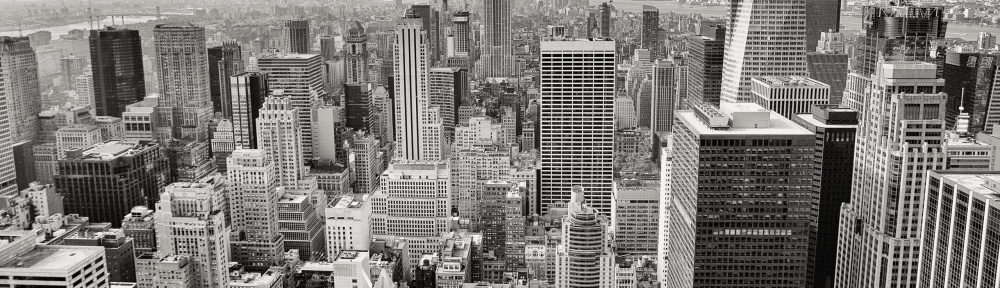




 Is your computer infected with virus? Do you often get mysterious error messages? Well this is a common problem faced by almost all the computer users across the globe. There are many viruses and worms out there that could infect your computer. Some are harmless, but, they do have the capacity to do any number of nasty things, up to and including, erasing all data from your computer. However there are ways to keep viruses away from your PC. Here are the 12 tips to maintain a virus free computer.
Is your computer infected with virus? Do you often get mysterious error messages? Well this is a common problem faced by almost all the computer users across the globe. There are many viruses and worms out there that could infect your computer. Some are harmless, but, they do have the capacity to do any number of nasty things, up to and including, erasing all data from your computer. However there are ways to keep viruses away from your PC. Here are the 12 tips to maintain a virus free computer.
